Clappia gives you different ways to publish your apps depending on how you want people to access and use them. Whether it's internal employees, external vendors, or users visiting your website, you can choose the method that best fits your use case.
To publish your app, go to the Design App tab of any app and click on the Distribute section.
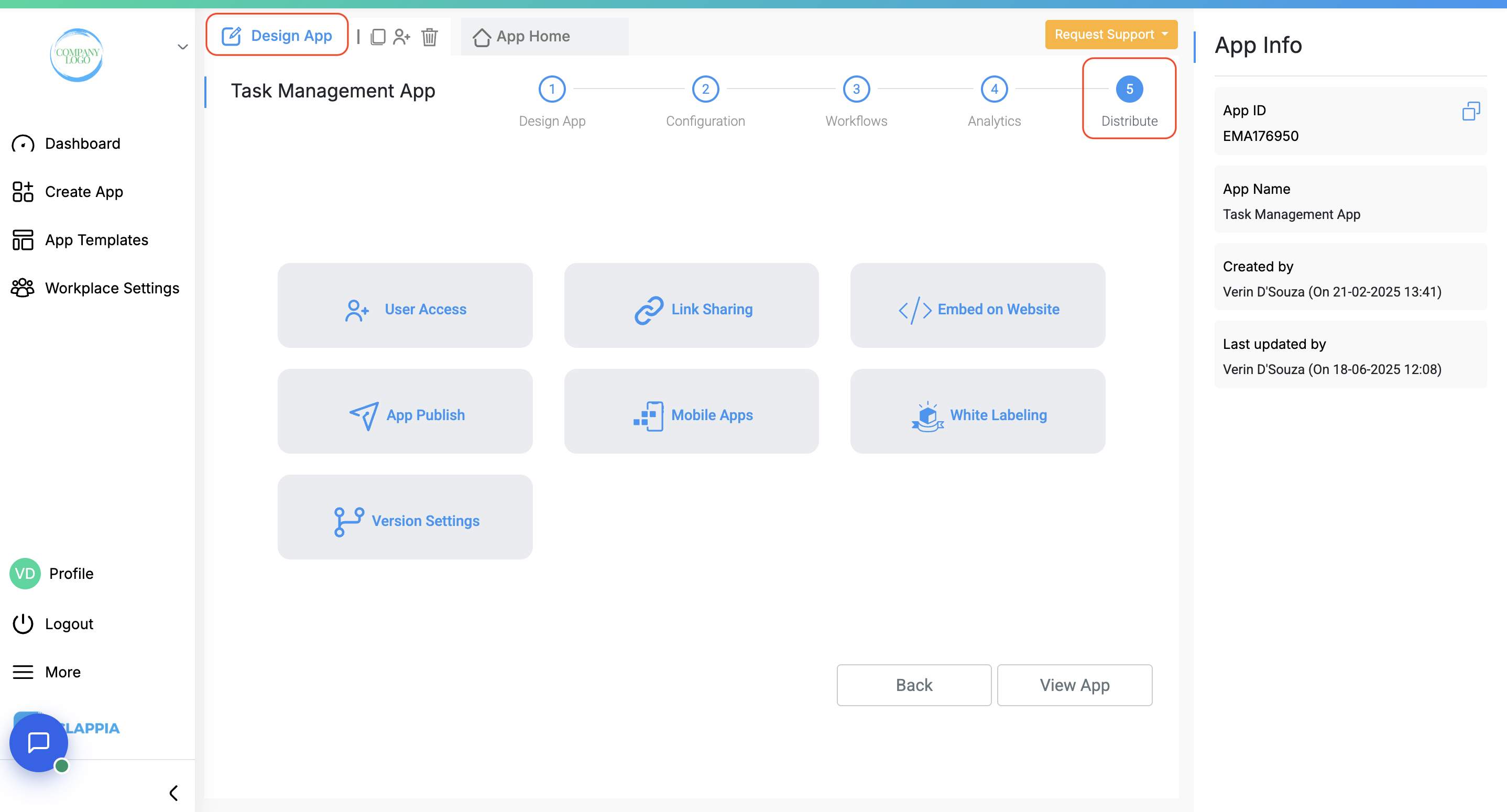
This section contains all the options available for sharing and publishing, including:
Below is a quick overview of what each option does and how it can be useful.
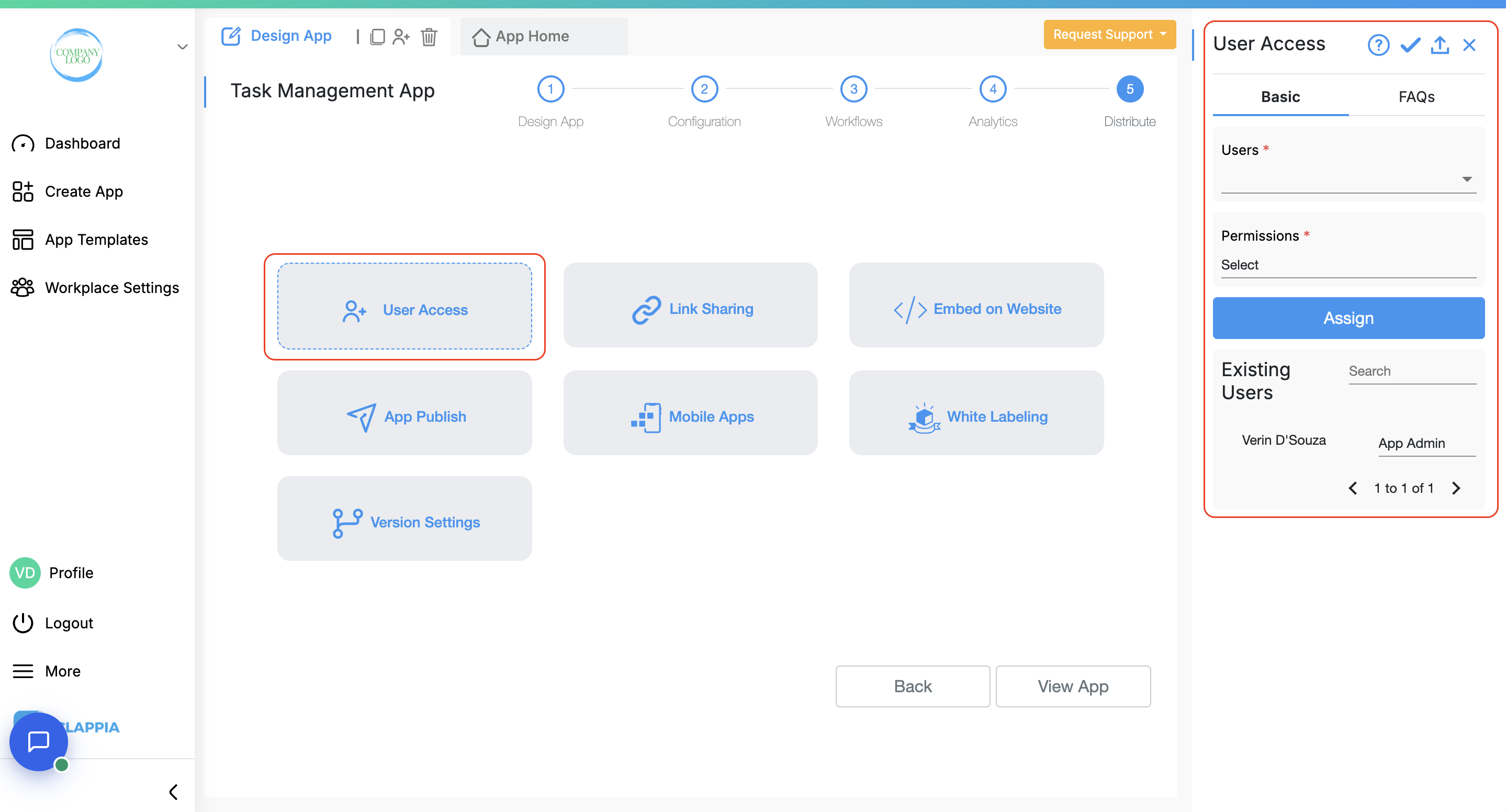
This option lets you assign specific users to the app. You can control who can fill forms, who can review submissions, and who has admin-level access. It’s ideal for internal teams or partners where you want fine-grained control over permissions. Users will need to be part of your Clappia workplace to access the app. Those who are given access will be able to use the mobile app as well.
Click here to learn more about adding users to your app.
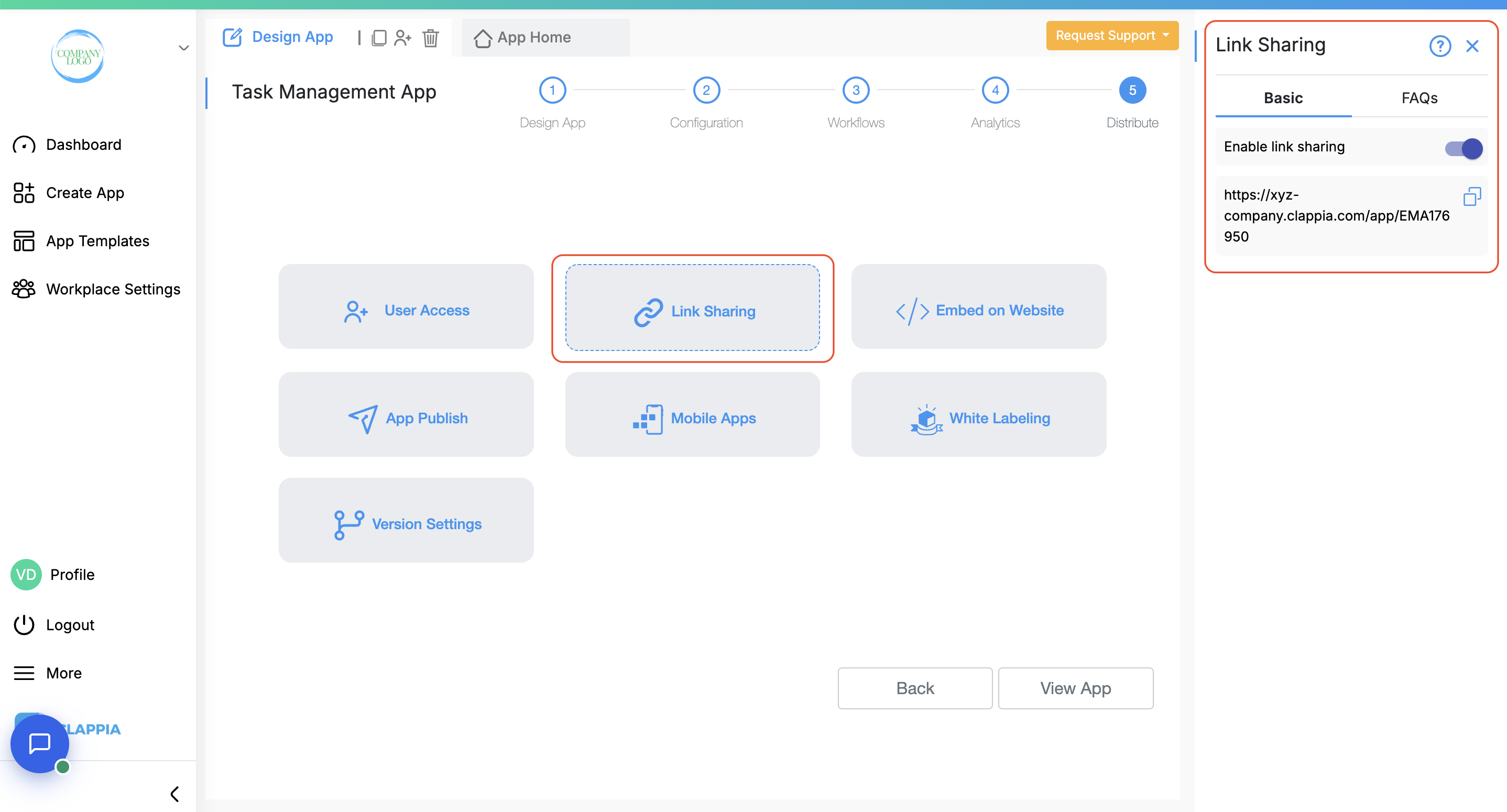
If you want to share your app with people outside your workplace without creating accounts for them, link sharing is the simplest option. It generates a public URL that anyone can open and submit data through. This works well for surveys, external data collection, or public-facing forms.
Keep in mind that people using the app through link sharing will not be able to see their submissions and cannot use the mobile app.
Click here to learn more about link sharing.
.png)
If you want your app or app submissions to appear directly on your website or landing page, use this option. You’ll get an HTML embed code that can be placed inside your site, making the app accessible without redirecting users to another page. This is helpful when you want to collect data seamlessly from site visitors or allow logins directly from your own portal.
Click here to learn more about embedding apps.
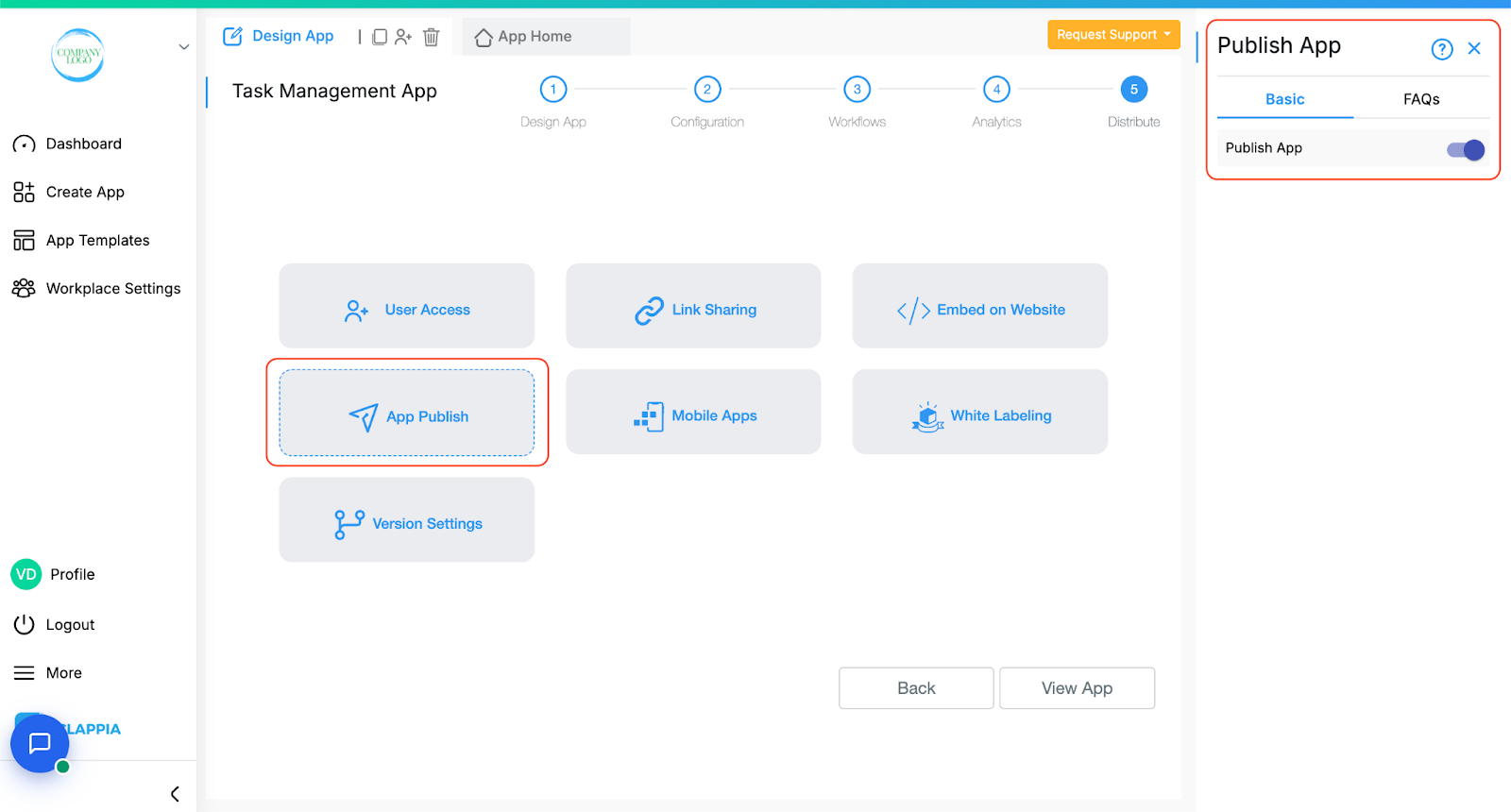
This simply makes your app live within Clappia. Once published, it becomes accessible to users you’ve given access to, whether through User Access or Link Sharing. Until you publish it, the app remains hidden in the workplace from users even if it’s fully built. Useful if you have interconnected apps and don’t want multiple apps to be seen in the workplace by the users. The apps will still be visible to admins.
This option is always enabled by default.
Use this when you're ready for your app to go live to your users.
Click here to learn more about app publish.
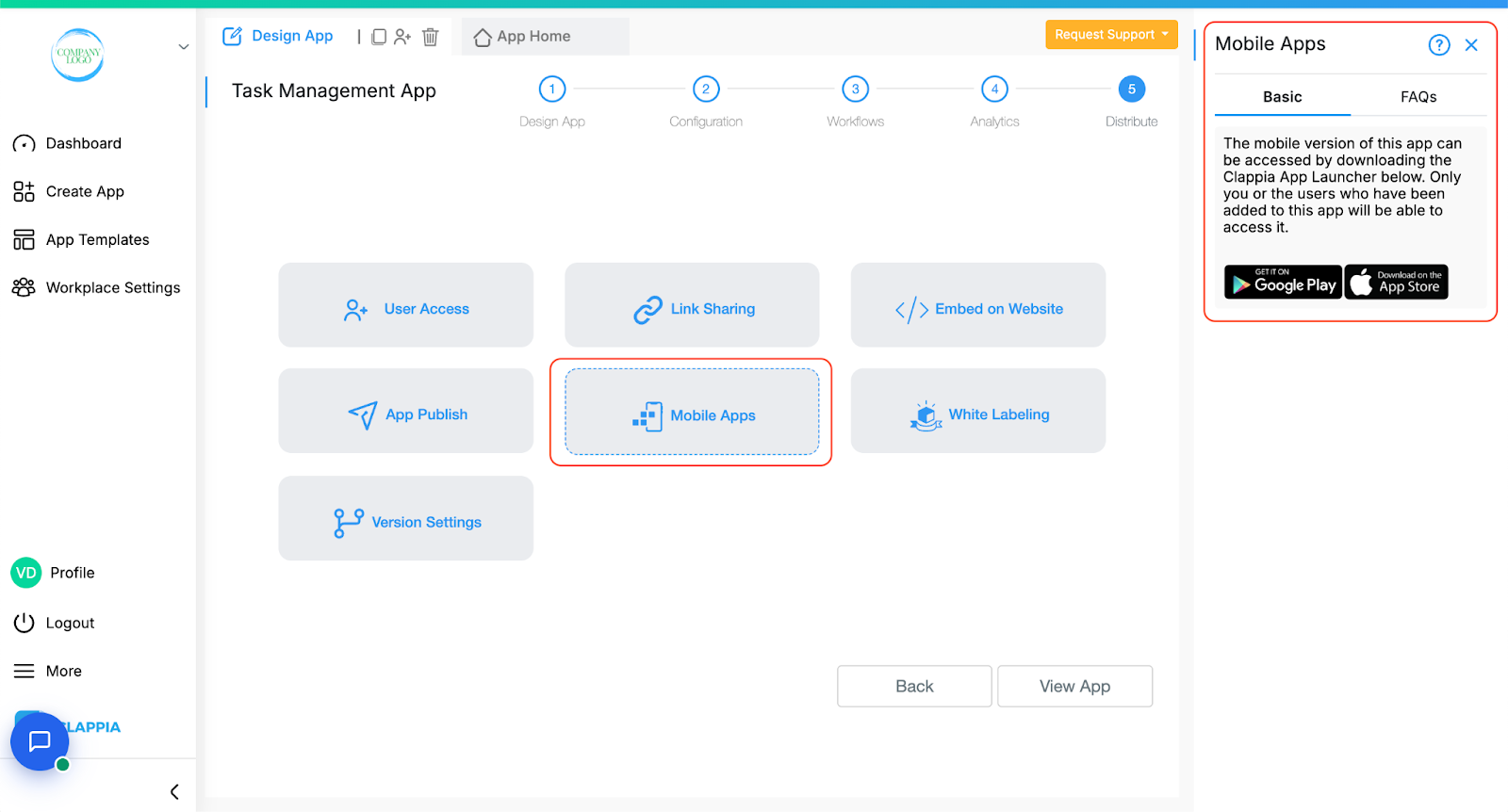
Clappia apps can be used directly on mobile by downloading the Clappia App Launcher from the Play Store (for Android users) or App Store (for Apple users). This is especially useful for field teams, since the mobile app supports offline mode, GPS capture, Live Tracking (for Android currently), image uploads, and more. Once your app is published, it will automatically appear inside the mobile app for assigned users.
There’s no need to build a separate mobile version for your apps, Clappia handles that for you instantly.
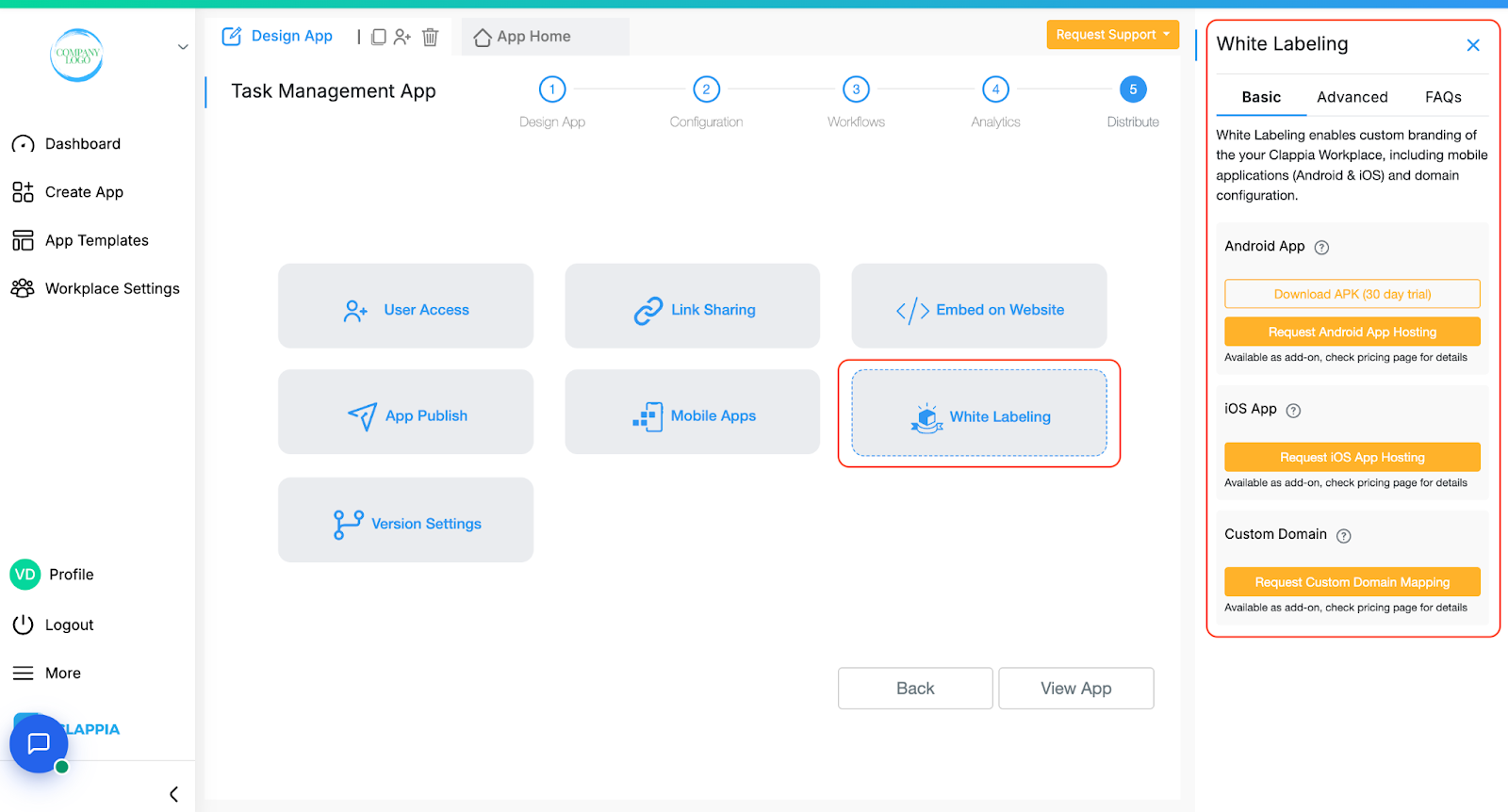
If you want a fully branded mobile experience, you can request a white-labelled version of your Clappia app. It’s packaged as your own app with your company’s name, logo, and branding, available on the App Store and Play Store under your identity.
You can also map a custom domain for the web version of your app, allowing users to access it from a URL like forms.yourcompany.com.
Click here to learn more about white-labelled apps and custom domains.

Version Settings let you manage different versions of your app. You can maintain one live version for users while working on a new version in the background. This is useful when testing major updates, handling quarterly versions of a tracker, or keeping a stable copy live while making changes.
Click here to learn more about version settings.

L374, 1st Floor, 5th Main Rd, Sector 6, HSR Layout, Bengaluru, Karnataka 560102, India

3500 S DuPont Hwy, Dover,
Kent 19901, Delaware, USA


3500 S DuPont Hwy, Dover,
Kent 19901, Delaware, USA

L374, 1st Floor, 5th Main Rd, Sector 6, HSR Layout, Bengaluru, Karnataka 560102, India

