Clappia provides RESTful APIs that allow you to send data directly to your Clappia apps using HTTP POST requests with a JSON payload. These APIs enable seamless integration between Clappia and other external systems, automating processes and enhancing data flow.
With public APIs, you can:
To use the public APIs, you need an API key specific to your workplace. The API key acts as an authentication token to ensure secure interaction with the APIs.

Go to Workplace Settings > Preferences tab > Select API Keys.
Click on Generate API Key. A unique API key for your workplace will be created.
Once generated, you will see the API key.
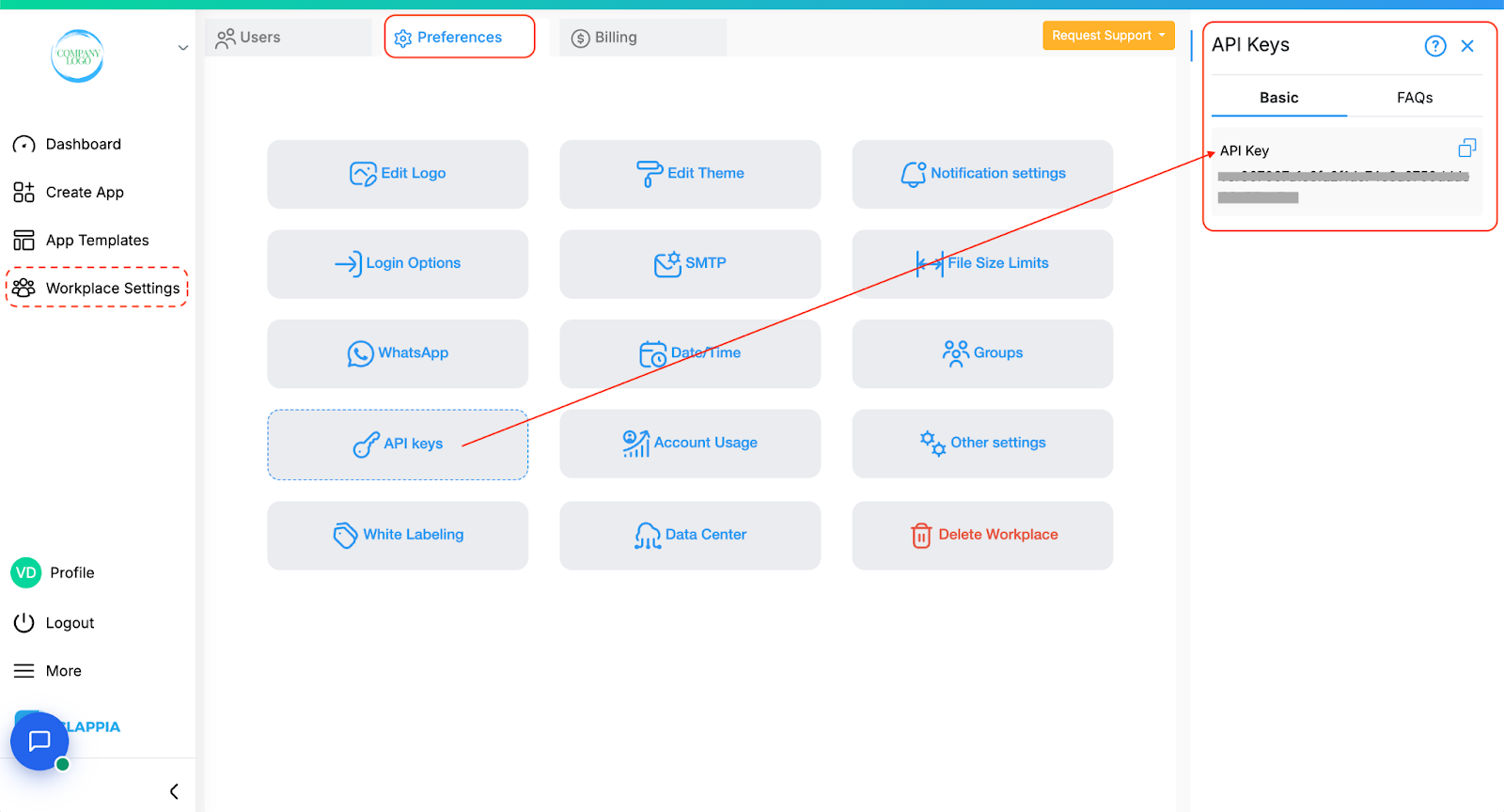
Important Notes:
Once a key is generated, a default usage limit is applied automatically:
If you need a higher API request quota you will need to purchase more API calls:
The pricing for each add-on will be visible during this process.
You can also monitor your current month's API usage directly from the Billings page.
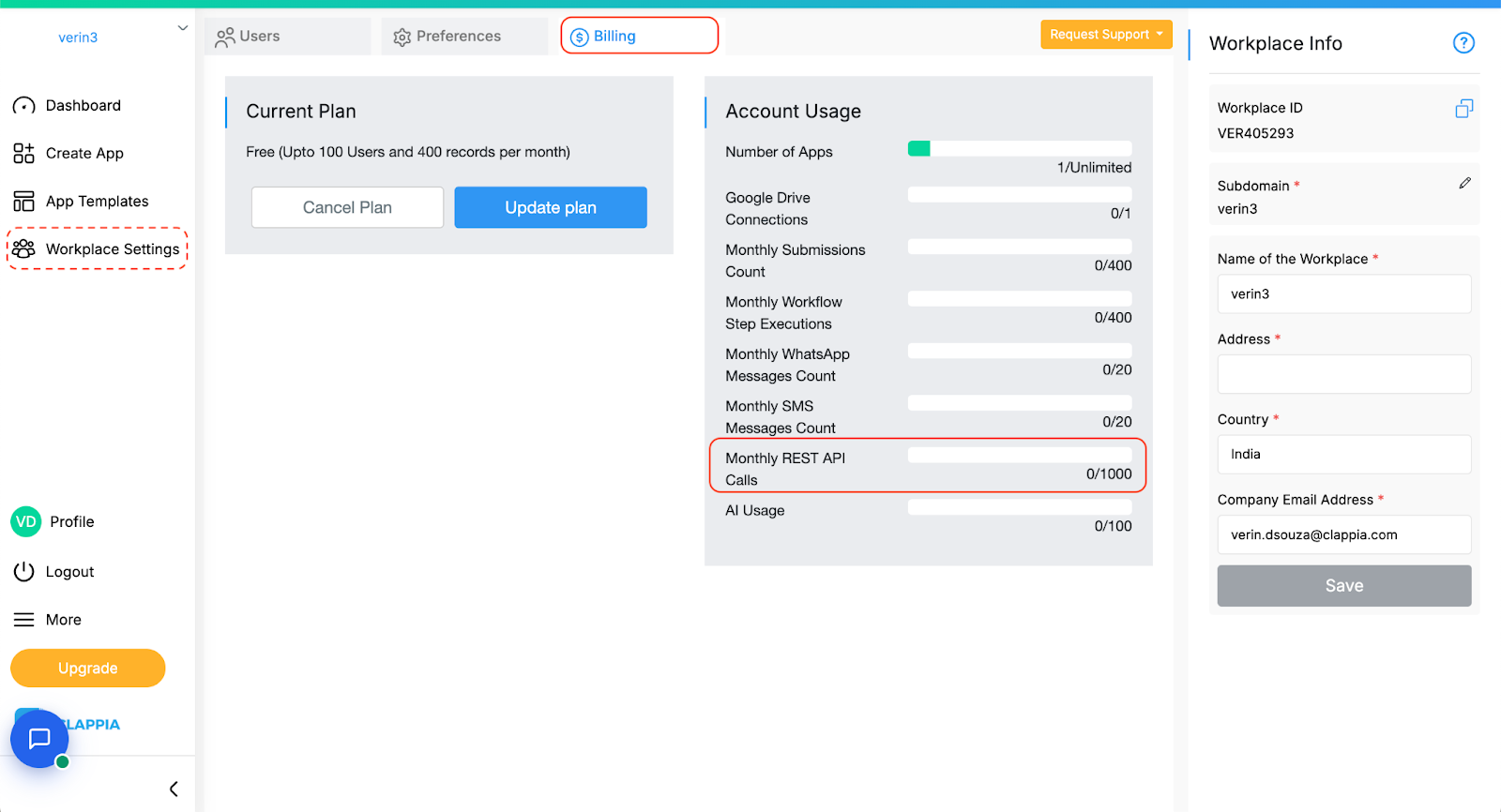
Here’s an example of how you can use the public APIs to push data into a Clappia app.
Scenario:
Let’s say you have an employee management app in Clappia and want to push new employee records from your internal HR system.
In the screenshots below, we are pushing data to an app named "Employee Master" through the REST Api. At the end you'll find the submission in the same Clappia app.

Steps



API Request (POST):
The JSON payload can be used in tools like Postman for testing API requests or in custom scripts (e.g., Python, JavaScript) for automation. It’s typically used by your team’s developers or IT team when integrating external systems with Clappia.
{
"appId": "<your-app-id>",
"workplaceId": "<your-workplace-id>",
"requestingUserEmailAddress": "emailid@example.com",
"data": {
"employee_i": "EMP001",
"employee_n": "John Doe",
"address": "123 Main Street, City, Country",
"date_of_jo": "2024-01-15"
}
Add in your workplace api key where requested.
API Endpoint:
https://api-public-v3.clappia.com/submissions/create
When you send this request, the data will be pushed into the Clappia app as a new submission.

You will receive a confirmation, and Clappia will review your request.
FAQs Section
Explore all our APIs here - https://developer.clappia.com/
For any query on Clappia’s Public APIs, you can Raise a Support Request
| API Category | API Subcategory | What it Does | Example |
|---|---|---|---|
| Workplace Management | Add user to Workplace | This API allows you to add a new user to a specific Clappia Workplace using their email address... | An organization maintaining an MIS system for employees can use this API to automatically add employee records... |
| Get Workplace Users | This API retrieves a list of all users in a specific Clappia Workplace... | An HR or admin team managing a large organization on Clappia can use this API to fetch and maintain... | |
| Get Workplace Apps | This API fetches a list of all active apps present in a specific Clappia Workplace... | If an admin wants to regularly audit or sync the list of active apps... | |
| Get User Apps | This API allows you to retrieve a list of apps assigned to a specific user... | If you assign different apps to different employees... | |
| App Access Management | Add user to App | This API allows you to assign a user to a specific app within a Clappia Workplace... | Building internal apps for different teams like field data collection, task tracking... |
| App Definition | Update Field Definition | This API allows you to update the definition of a specific field in a Clappia app... | An organization may use this API to update an existing field in their employee onboarding app... |
| Submissions | Get Submission (Get) | This API allows you to retrieve the details of a specific submission... | A business using Clappia to collect customer visit reports can use this API... |
| Create Submission | This API allows you to create a new submission in a Clappia App... | A logistics company can use this API to automate delivery status updates... | |
| Get Submissions (Post) | This API lets you fetch the details of a single submission from a specific Clappia app... | A customer support team logs all issue tickets in a Clappia app... | |
| Edit Submission | This API allows you to update the values of an existing submission in a Clappia App... | An organization using a Clappia app to track customer visits can use this API... | |
| Update Submission Status | This API is used to update the status of a submission in a specific Clappia app... | A manager reviewing a loan application in Clappia can update its status to "Approved"... | |
| Update Submission Owners | This API allows you to update the owners of a specific submission in a Clappia app... | An operations manager reviewing a submitted site inspection report can assign it to two supervisors... | |
| App Definition V2 | Create App | This API allows you to create a new app inside your Clappia Workplace... | An admin setting up a new customer feedback system can trigger this API to create an app... |
| Add Field | This API allows you to add a new field to an existing Clappia app... | A team lead updating a site audit app can add a new field, say “Site location”... | |
| Update Field | This API allows you to update an existing field in a Clappia app... | A warehouse manager renaming a field from “Item Description” to “Product Details”... | |
| GetDataFromDb | Get Data from DB | This API allows you to retrieve records from a MySQL database linked to your Clappia account... | A regional coordinator wants to fetch records from a database table called “state_master”... |

L374, 1st Floor, 5th Main Rd, Sector 6, HSR Layout, Bengaluru, Karnataka 560102, India

3500 S DuPont Hwy, Dover,
Kent 19901, Delaware, USA


3500 S DuPont Hwy, Dover,
Kent 19901, Delaware, USA

L374, 1st Floor, 5th Main Rd, Sector 6, HSR Layout, Bengaluru, Karnataka 560102, India

