In many instances, you may need to make app data collection more efficient. One effective method is to pre-fill app fields automatically by embedding specific values within the app's URL.
This method is particularly useful for apps requiring repetitive data entry or when you wish to guide users through a semi-populated form
This guide will walk you through the process, using an inventory app as an example.



Auto-fill Single Field

Ensure you type in the exact variable name taking care of upper and lowercase letters and special characters.

Auto-fill Multiple Fields

This is useful for sharing apps with users who have not signed up to Clappia or to a wide number of audiences.
To share your app with pre-filled values, use the Distribute tab in the Design App section.
Enable Link Sharing and append your URL modifications (starting from the "?") to the provided link.
You can also embed this modified URL into your website by selecting Embed on Website from the Distribute tab, enabling the option, and adding your URL modifications to the provided embed code.
Taking the above example of an inventory app, if your items have QR codes, you can embed the modified app URL into a QR code for quick scanning and app access with pre-filled values.


You can use the Redirect to another URL option in the Submit button settings to send the user back to the same app with some fields automatically pre-filled from the submission they just made.
This is useful when you want users to quickly submit similar data multiple times without retyping everything.
Steps:
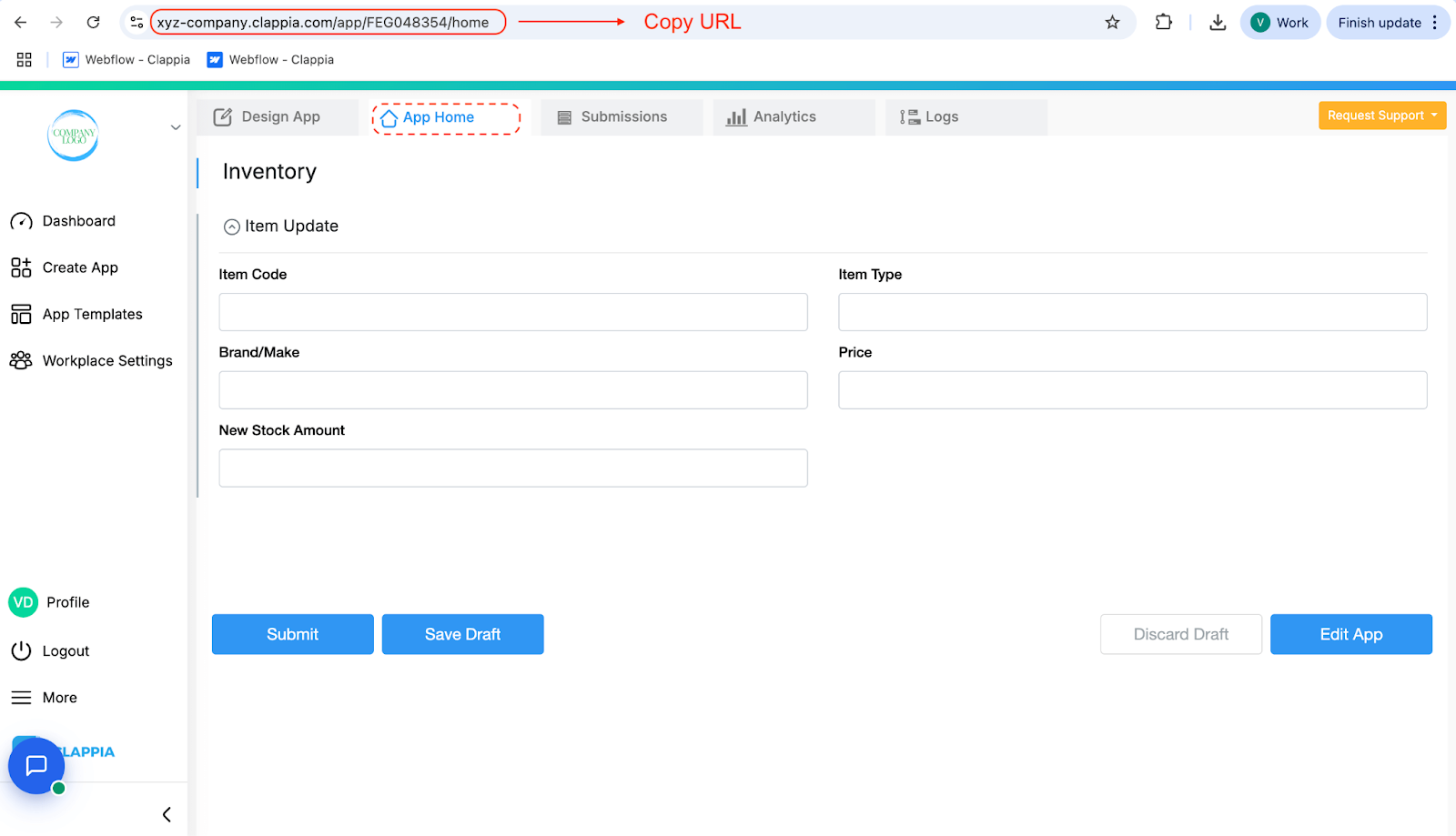
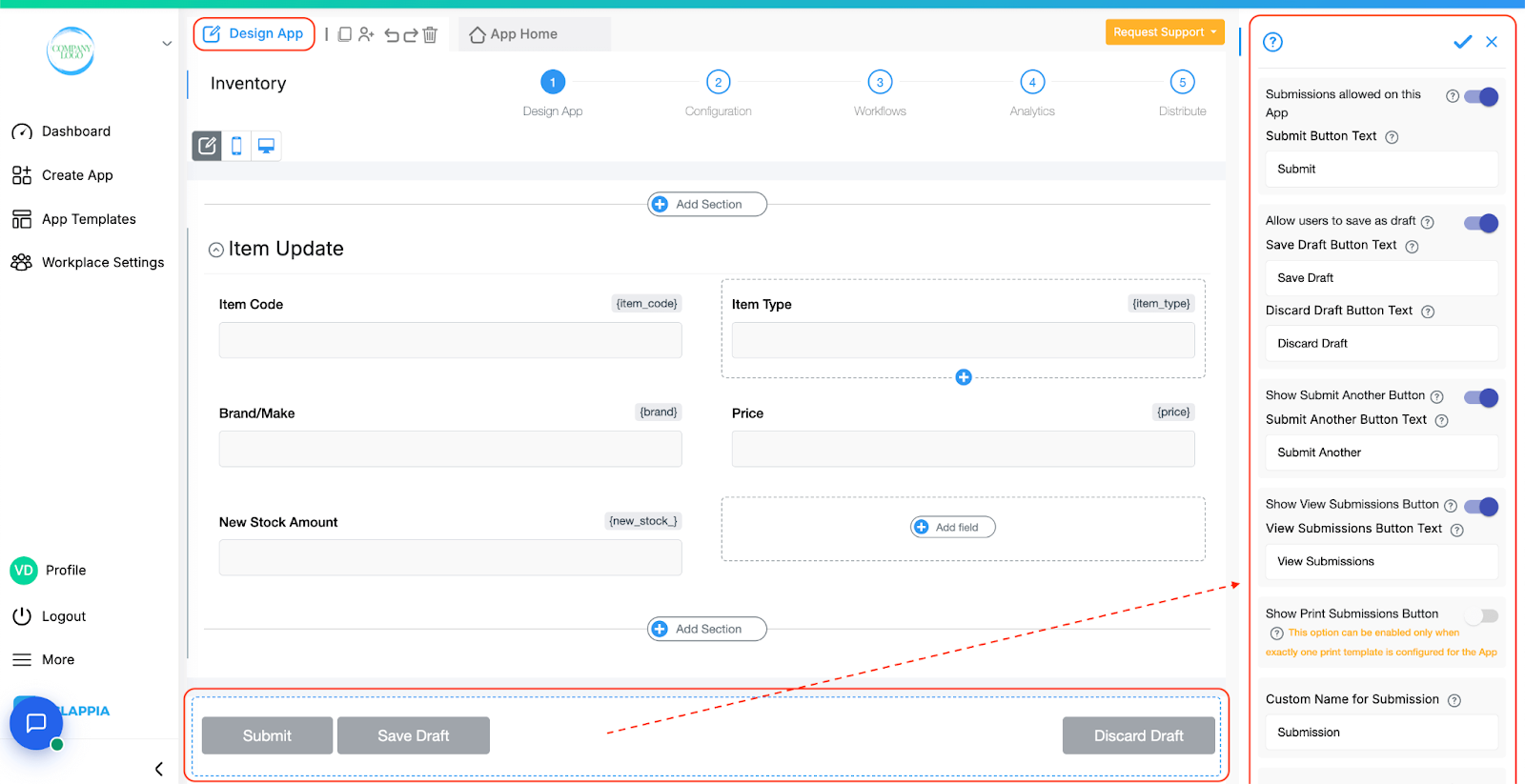
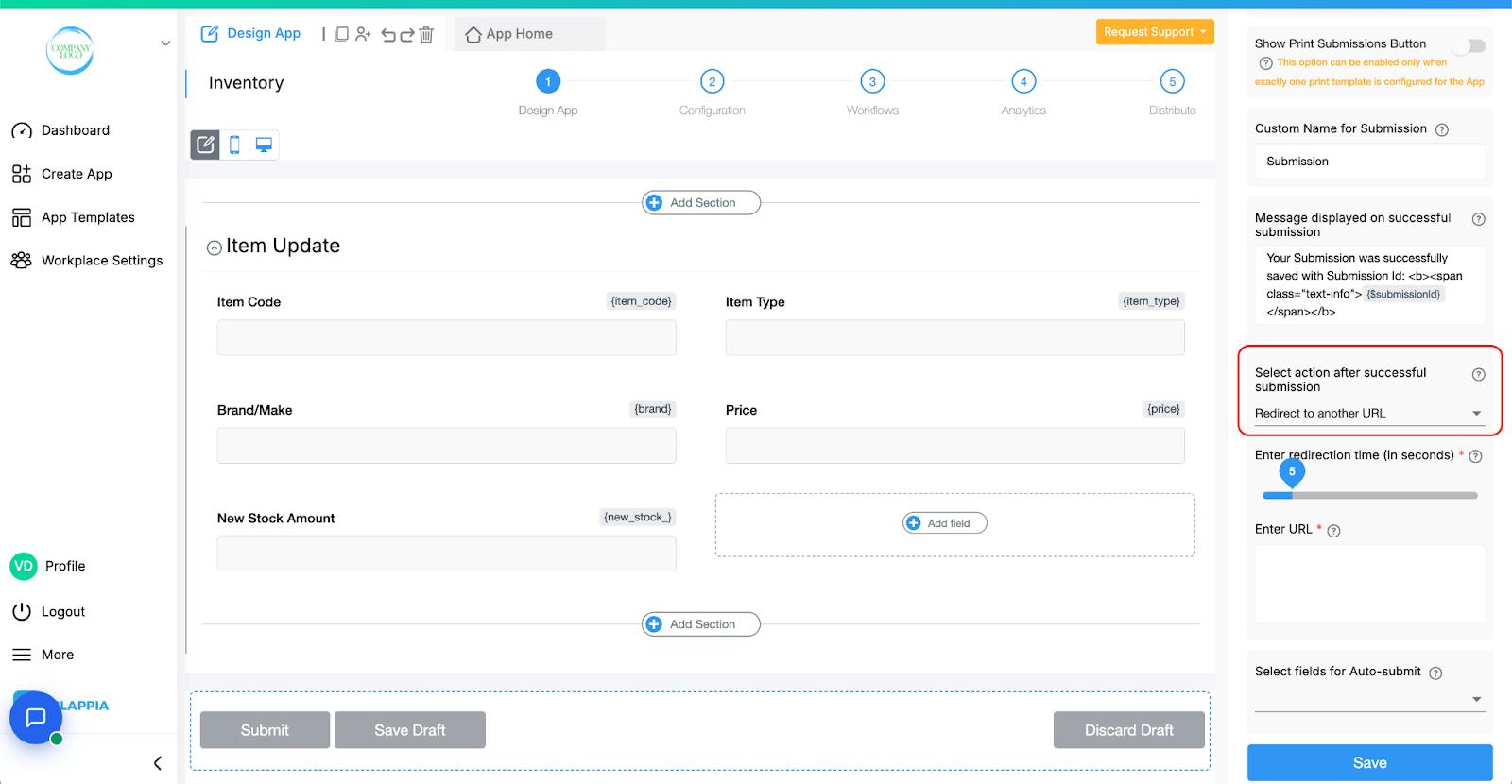
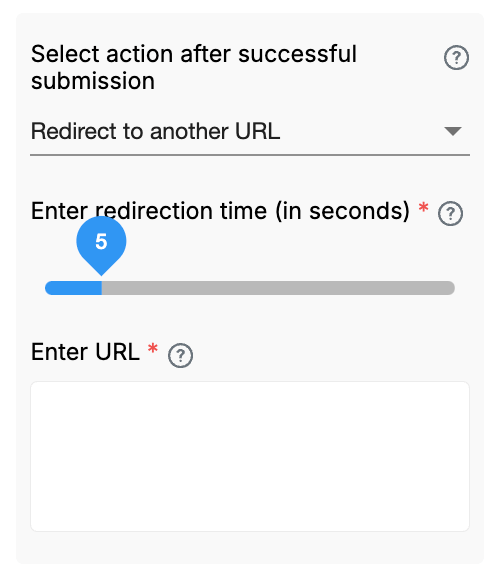
You can also pre-fill multiple fields here by adding additional parameters to the URL. Use the "&" symbol followed by the next field's variable name, "=", and the same variable name in {}. Repeat this for as many fields as you need to pre-fill.
Example: ?item_type={item_type}&brand={brand}
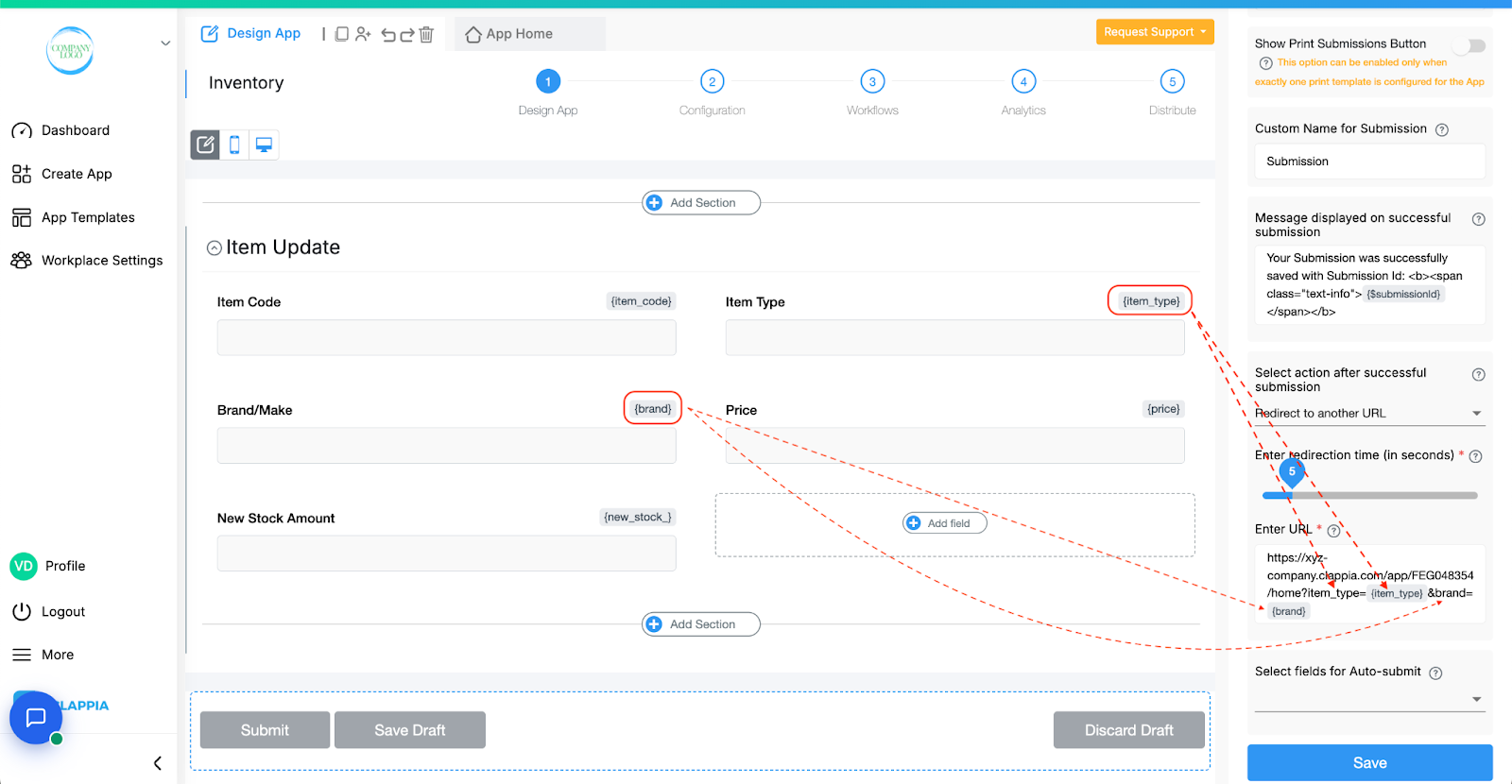
Here, {item_type} and {brand} are placeholders for the values the user just submitted. To get these dynamic values in {}, type @ followed by the field name and select the field from the list that appears.
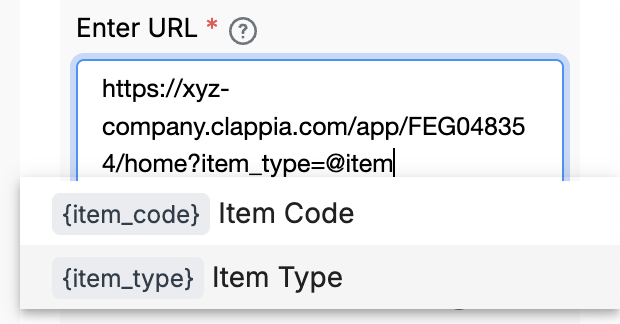
How it works:
If a user opens the app normally, the fields will be blank as per usual.
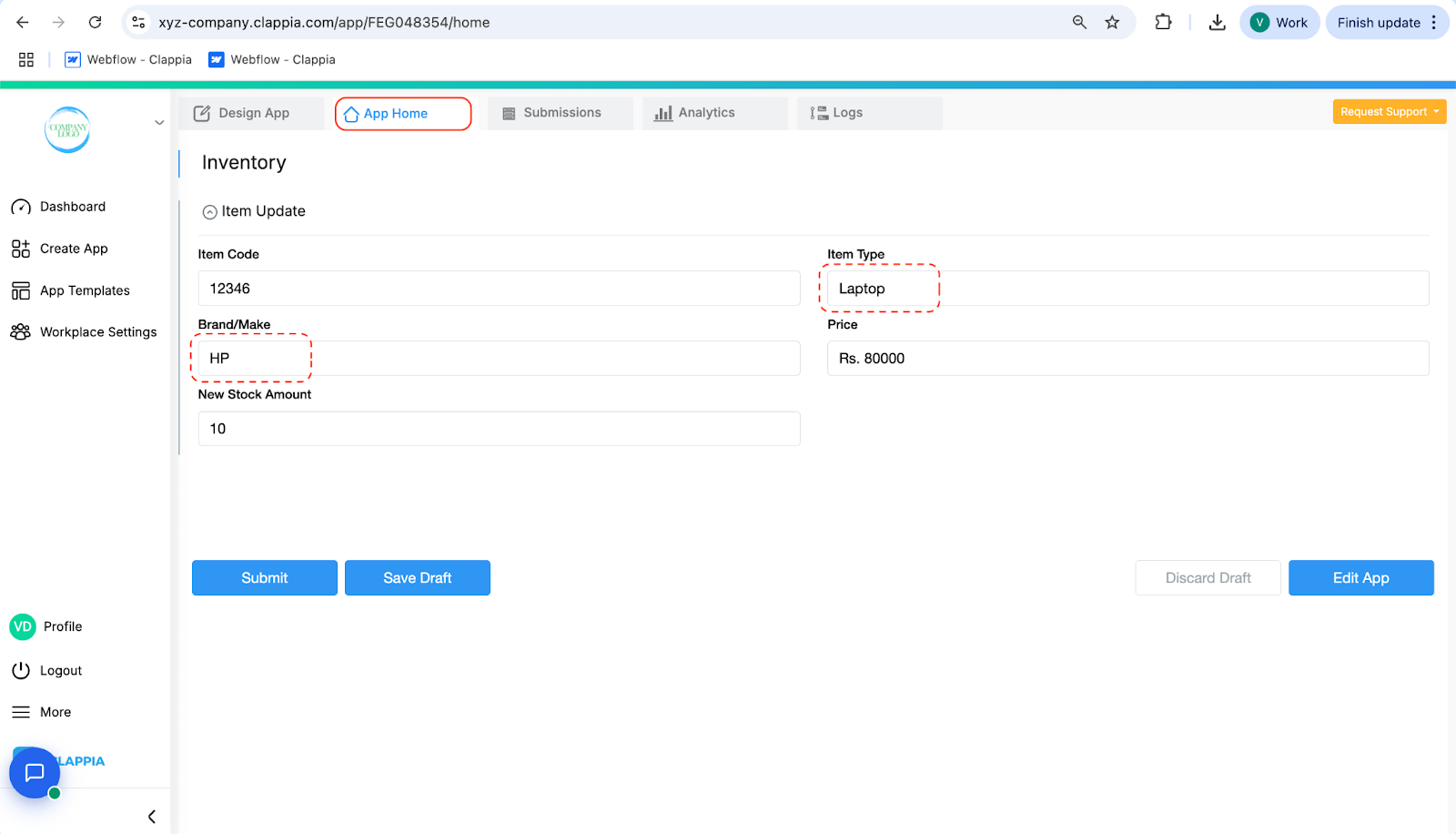
Once they fill out the form and submit it, the app will automatically redirect back to the App Home after the set delay.
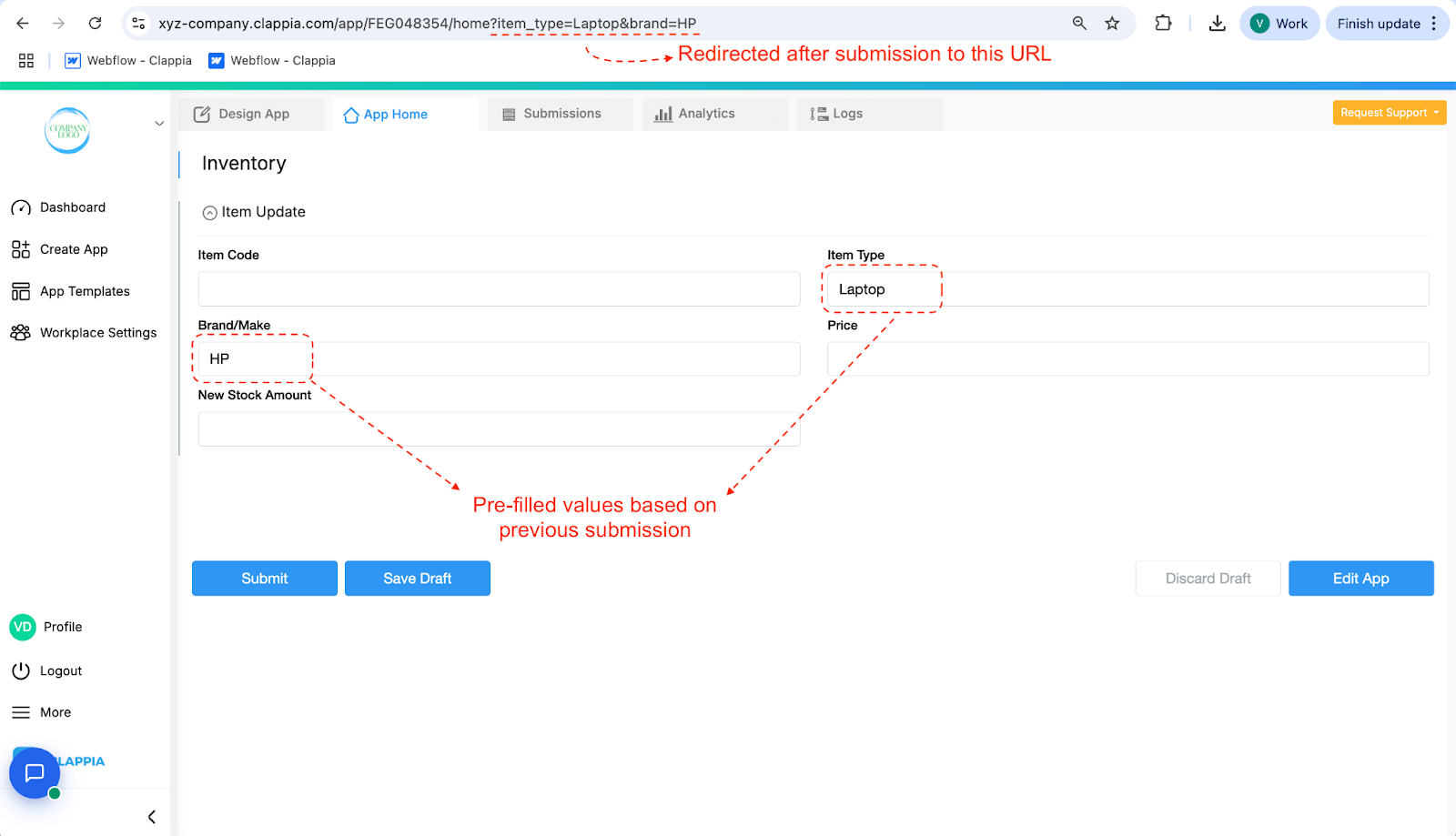
This time, the fields in the URL will be pre-filled with the values from their last submission.

L374, 1st Floor, 5th Main Rd, Sector 6, HSR Layout, Bengaluru, Karnataka 560102, India

3500 S DuPont Hwy, Dover,
Kent 19901, Delaware, USA


3500 S DuPont Hwy, Dover,
Kent 19901, Delaware, USA

L374, 1st Floor, 5th Main Rd, Sector 6, HSR Layout, Bengaluru, Karnataka 560102, India

